How to Open the Console in CS2/CS:GO
The Counter-Strike 2 developer console lets you enter commands, binds, settings, and more.
This guide will walk you through how to enable, open, and use the CS2 console.
How to Enable the CS2 Console
You must enable the CS2 developer console to use it. However, by default, it's disabled.
To enable the developer console in Counter-Strike 2:
- Go to your settings.
- Click the "GAME" settings, then the "GAME" tab.
- Locate the "Enable Developer Console" setting and select "YES".
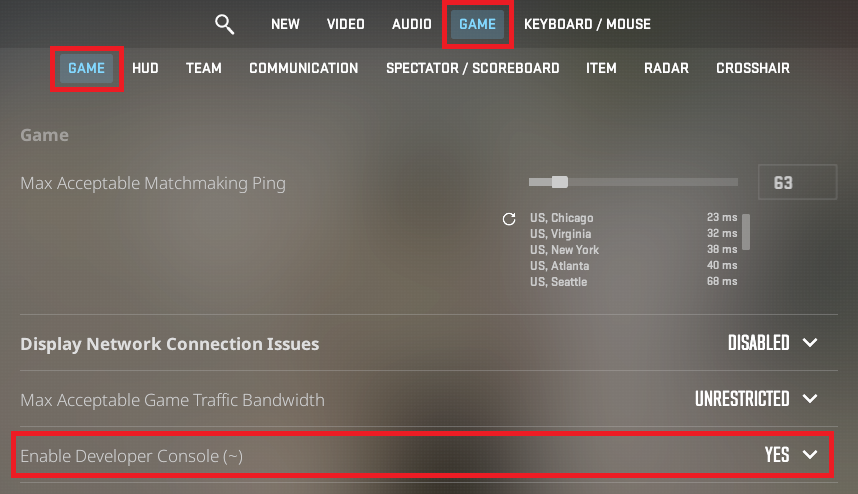
How to Open the Console in CS2/CS:GO
Here are the steps to open the console in CS2/CS:GO:
- Make sure the developer console is enabled in your settings [Settings -> Game -> Game -> Enable Developer Console (~)]
- Press the tilde key (~) on your keyboard. The "~" key is the default key bound to open the developer console.
The developer console should now be open. You can enter commands in the bottom section of it.
The example below shows us using the console to bind jump to the mouse wheel and space bar.
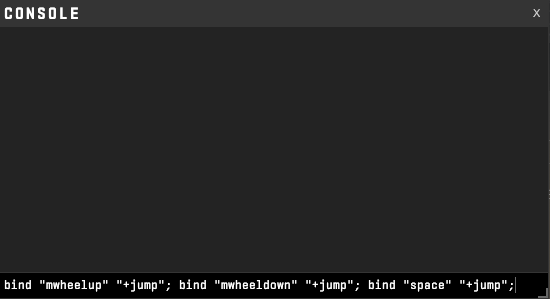
Once you've entered the command, it will show in the top section of the console along with anything else outputted by your command.
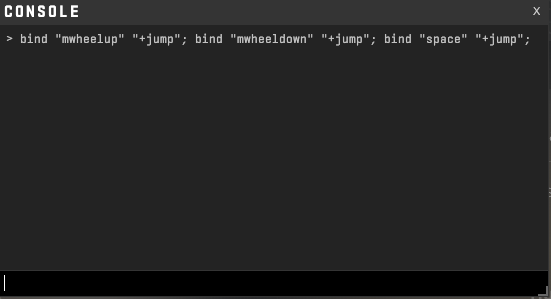
How to Change Your CS2 Open Console Key Bind
You can change which key is bound to open the console in your Counter-Strike 2 settings.
In your settings, locate the "Toggle Console" setting [Settings -> Keyboard / Mouse -> UI Keys -> Toggle Console]. Click it and press the key you want to bind to toggle the console open/closed.
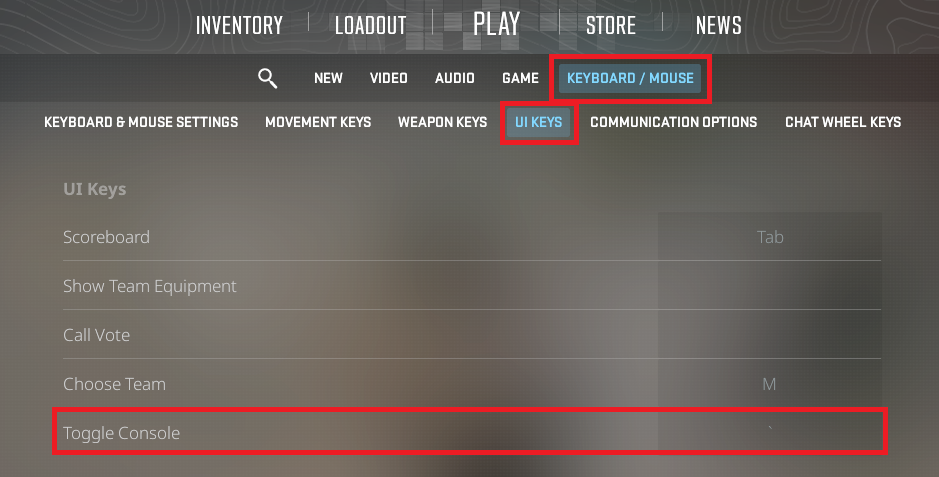
You can also use the console itself to change which key opens and closes it.
The command bind "p" "toggleconsole" will bind toggleconsole (open or close it) to the "p" key on your keyboard. You can bind the console toggle to any valid CS2/CS:GO Key Code.
Console Not Opening in CS2/CS:GO?
If the console isn't opening in CS2/CS:GO try the following:
- Make sure the console is enabled in your settings [Settings -> Game -> Game -> Enable Developer Console (~)]. If this is not set to "YES", set it to "YES".
- Check that a key is bound to your developer console in your settings [Settings -> Keyboard / Mouse -> UI Keys -> Toggle Console]. If no key is bound, click the "Toggle Console" setting, then click any key on your keyboard or mouse.
