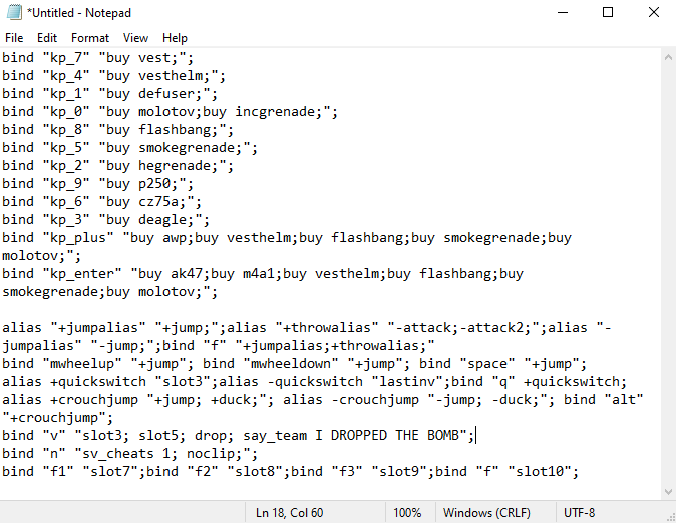CS2/CS:GO Autoexec | How to Create an autoexec.cfg
A CS2 autoexec file is a great way to store buy binds, custom binds (like Jump Throw), crosshairs, and other settings.
Using an autoexec.cfg file makes it very easy to restore all your custom settings if you play on a different computer, reinstall Counter-Strike, or lose your settings for any other reason.
We'd recommend storing a copy of your autoexec online (Google Drive, iCloud, etc.) so you can access it anywhere and have a backup in case anything happens to your computer/Counter-Strike files.
Jump ahead with these links:
How to Create a CS2 autoexec.cfg File
To create and enable a CS2/CS:GO autoexec.cfg file, follow these steps:
- Open any text editor. We'll use Notepad as our text editor because it comes preinstalled Windows.
- Write or paste your binds into the text editor.
- In your Steam library, right-click on Counter-Strike 2.
- Click "Properties" in the popup.
- Select the "Installed Files" tab in the new popup, then click the "Browse" button.
- A file explorer will open at "[...Some Other Folders]\Counter-Strike Global Offensive". Double-click the "game" folder, then double-click the "csgo" folder and finally double-click the "cfg" folder.
- Copy the path of your CS2 cfg folder by clicking on it to highlight the full path and then pressing "CTRL" + "C" at the same time.
- In Notepad, where you wrote your binds, click "File" -> "Save As".
- Paste the path of your CS2 cfg folder at the top of the popup to make sure we save our file in the correct folder.
- In the "File name" field, type "autoexec.cfg".
- Select "All Files" in the "Save as type" dropdown options.
- Click Save.
- To ensure Counter-Strike 2 loads your autoexec file every time you launch the game, we need to edit your CS2 launch options. As we did in steps 3 and 4, right-click Counter-Strike 2 in your Steam library and then click "Properties".
- The popup should open to the "General" tab. In the "Launch Options" field, type "+exec autoexec.cfg"
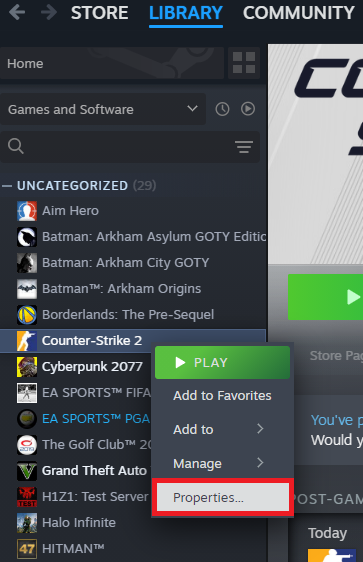
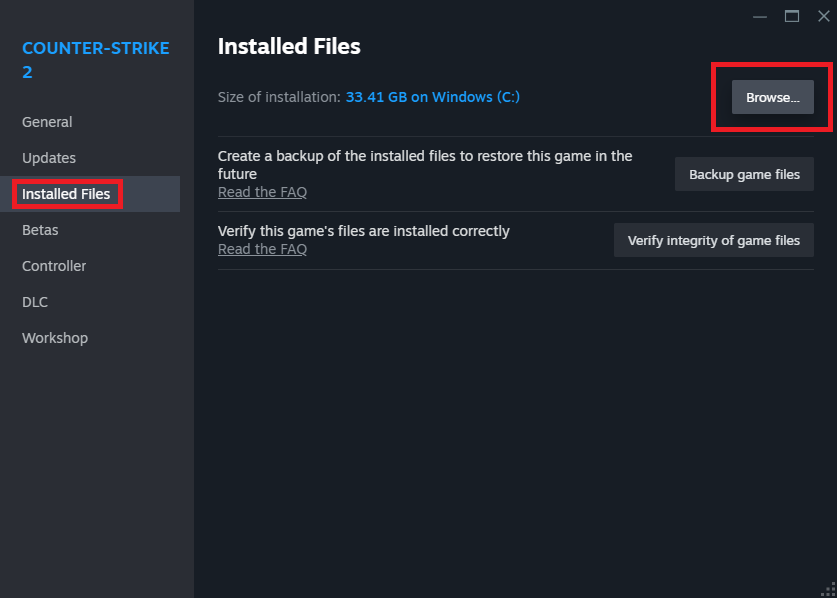
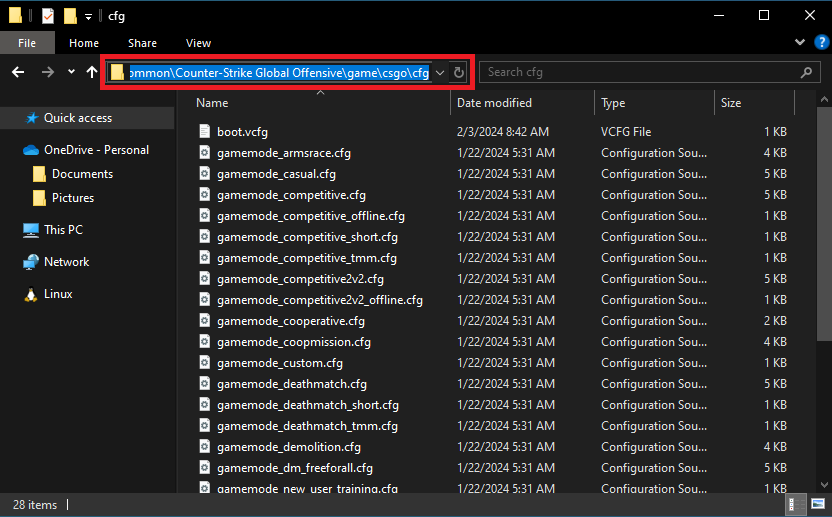
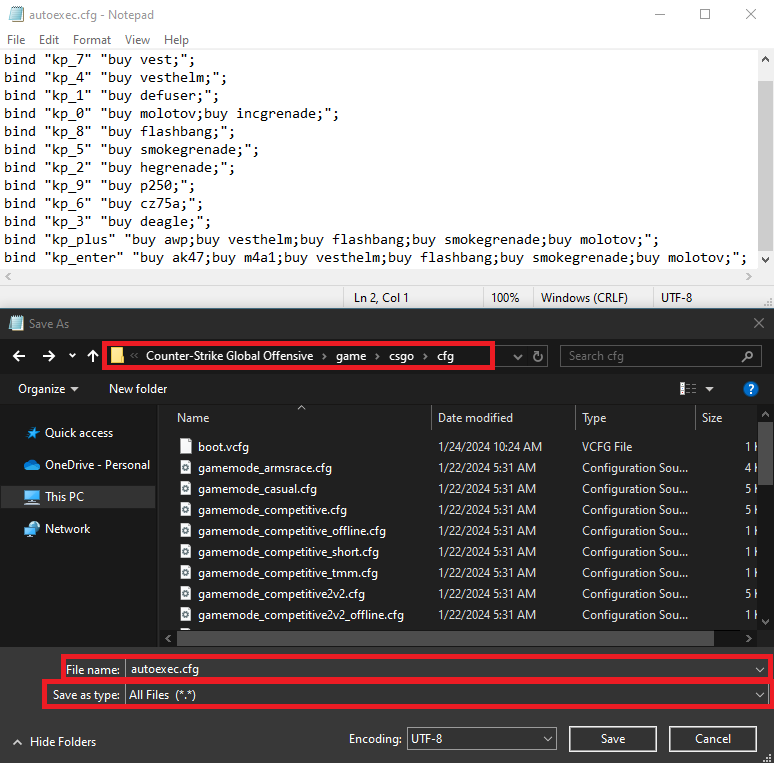
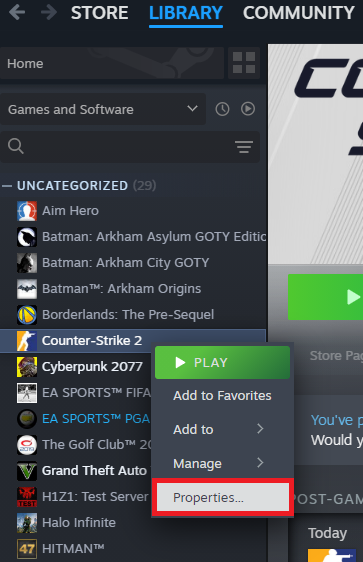
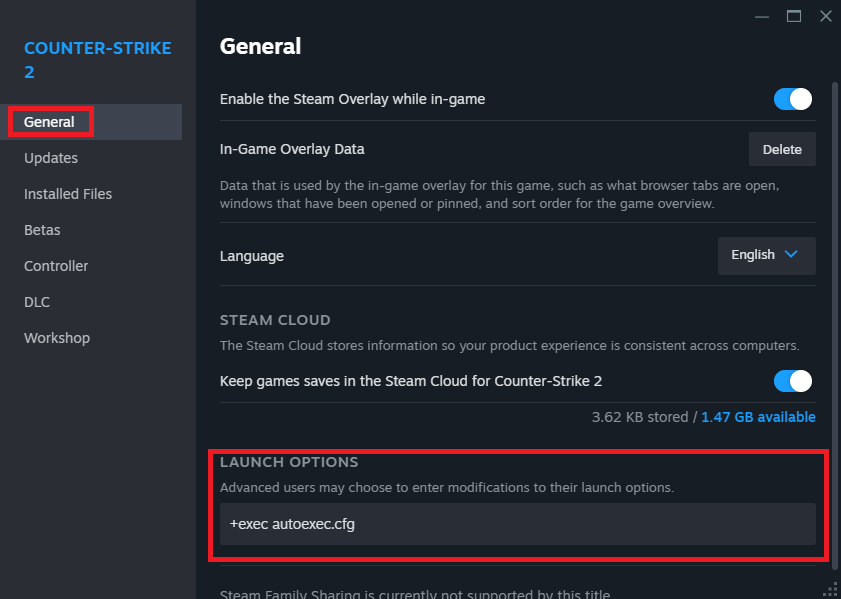
After completing the above steps, the settings in your autoexec file will work every time you launch Counter-Strike 2.
If your game was already open, relaunch it or open the developer console and type "exec autoexec.cfg".
How to Edit a CS2 autoexec.cfg File
If you already have a Counter-Strike 2 autoexec, follow these steps to edit it:
- Locate your autoexec.cfg file. It should be in your CS2 "cfg" folder. You can locate the "cfg" folder by:
- In your Steam library, right-click Counter-Strike 2.
- Click "Properties" in the popup.
- In the new popup, click the "Installed Files" tab.
- Click the "Browse" button on the "Installed Files" tab. A file explorer will open.
- Your autoexec.cfg file should be in the folder opened in the file explorer [...Some Other Folders]\Counter-Strike Global Offensive/game/csgo/cfg.
- Open the file in any text editor, such as Notepad.
- Add any settings, binds, etc., to your autoexec file.
- Press "CTRL" + "S" on your keyboard to save the file.
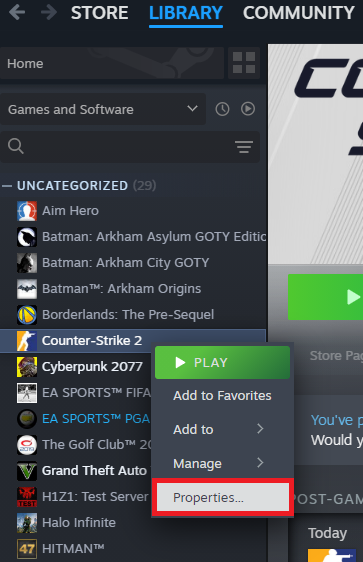
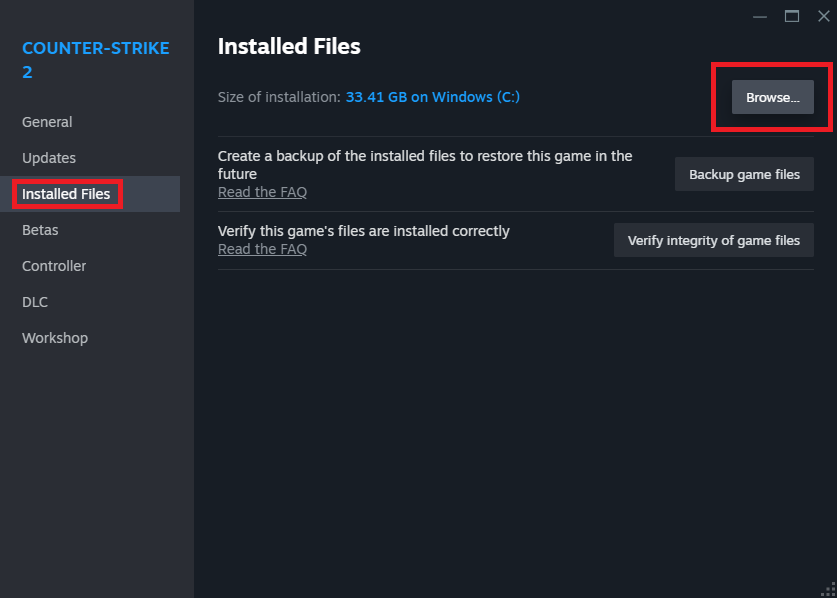
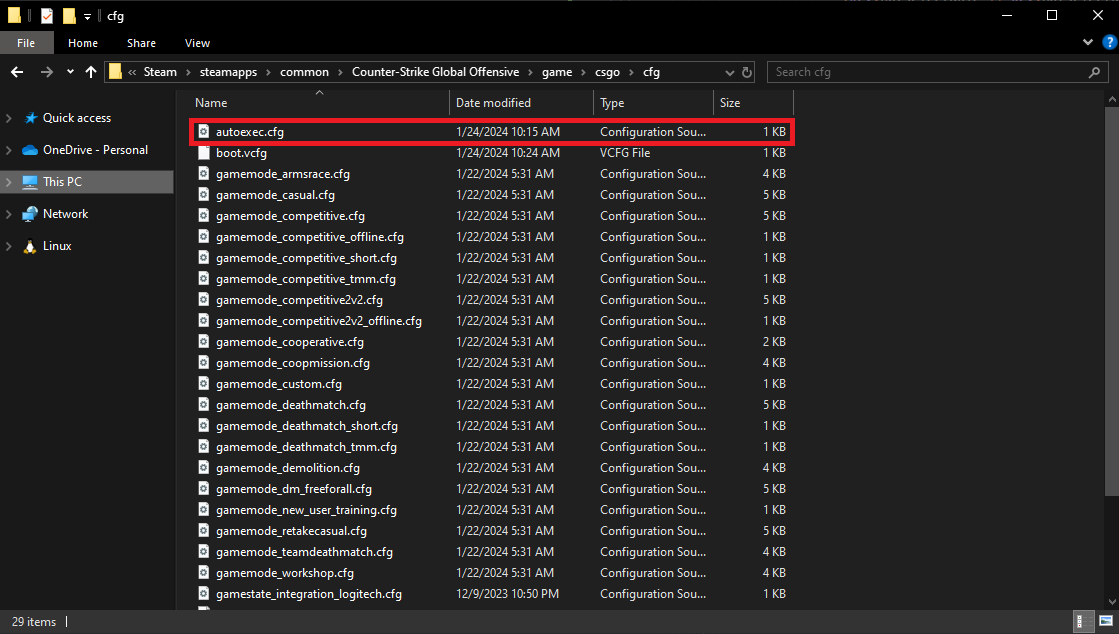
If your game is already open, you'll need to relaunch it or enter "exec autoexec.cfg" in the developer console for the changes to take effect.
If the settings in your autoexec file don't load when you launch your game, ensure you have"+exec autoexec.cfg" set in your CS2 launch options.
What is an autoexec.cfg in Counter-Strike 2
In Counter-Strike 2, an autoexec is a config file that can store settings, key binds, buy binds, crosshairs, and more. With "+exec autoexec.cfg" set in your CS2 launch options, the settings in your autoexec file will be applied every time you launch your game.
An autoexec file lets you to quickly set your settings if you're playing on a different account or computer. Just place a copy of the file in your game's cfg folder and set the launch options to "+exec autoexec.cfg" or enter the command "exec autoexec.cfg" in the developer console to load your settings.
An autoexec file can also store settings and binds that aren't available in the CS2 settings UI. For example, you can store a jump-throw bind that throws your smoke at the apex of your jump every time for perfectly precise jump-thrown set smokes.
Lastly, using an autoexec file makes copying the settings of friends, streamers, and pro CS2 players easier.